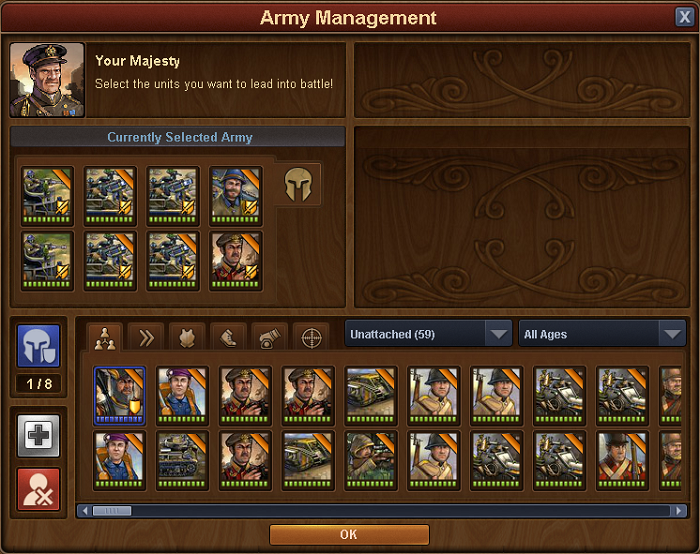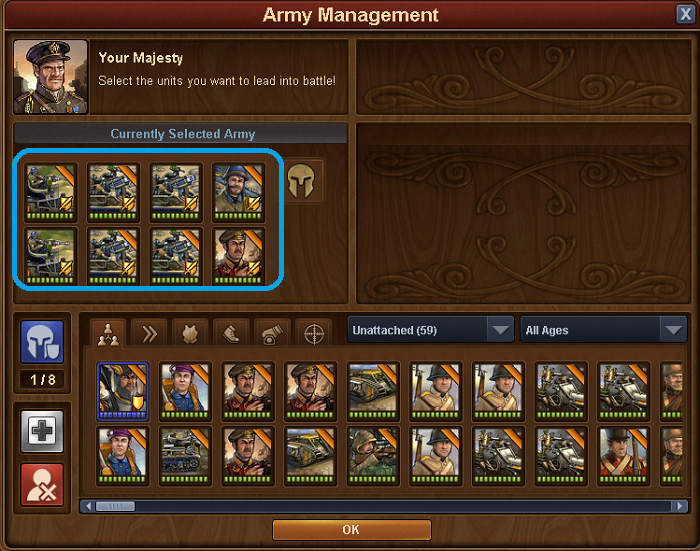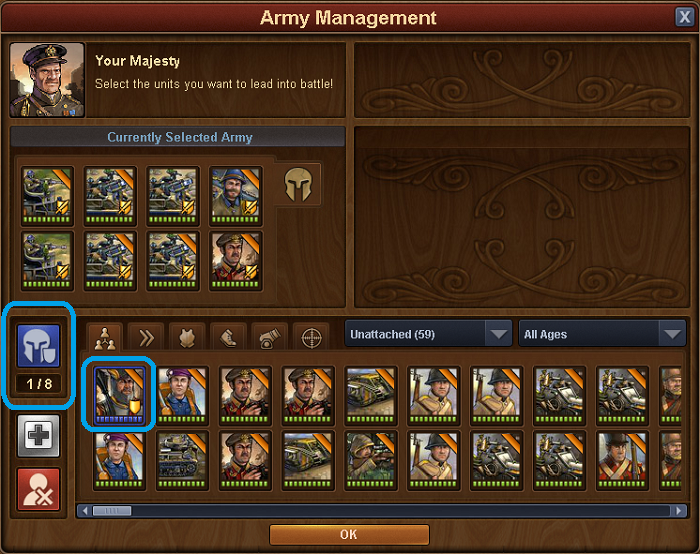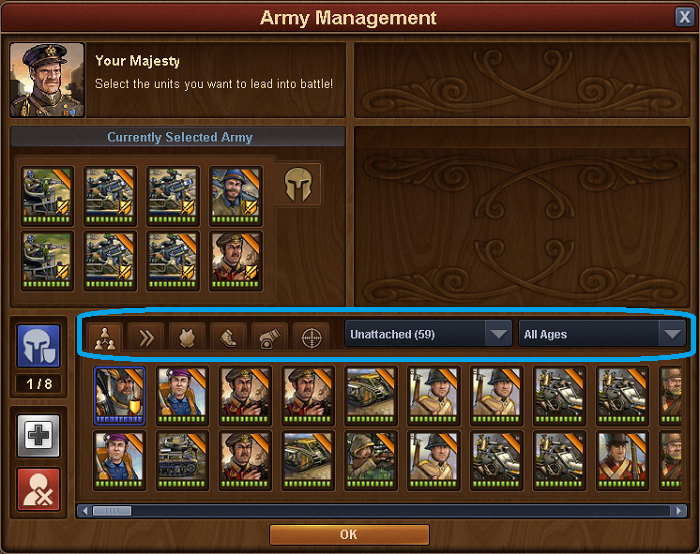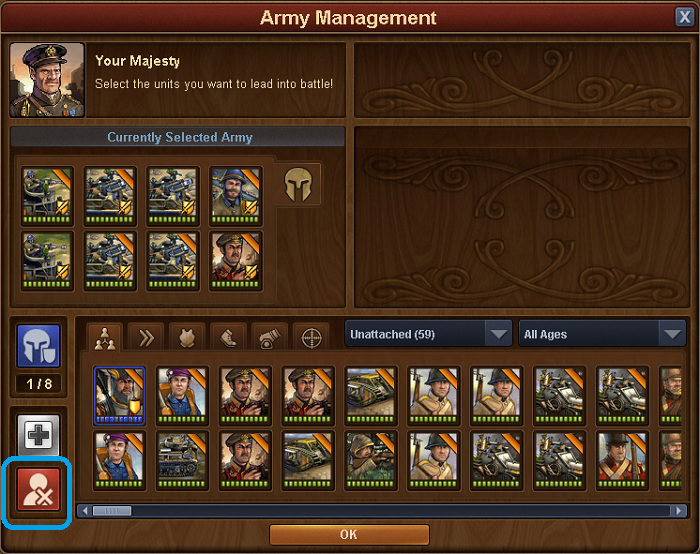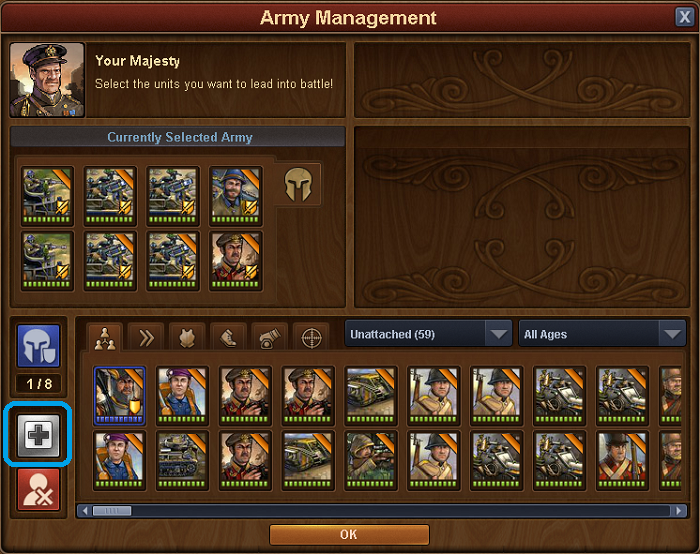Gerenciamento do Exército: mudanças entre as edições
Sem resumo de edição |
Sem resumo de edição |
||
| (7 revisões intermediárias por 2 usuários não estão sendo mostradas) | |||
| Linha 1: | Linha 1: | ||
== Introdução == | |||
É aqui onde você pode gerenciar suas unidades, selecionar tropas para ataque e montar a defesa da sua cidade. | |||
[[File:Army management Basic.PNG]] | [[File:Army management Basic.PNG]] | ||
<p>Qualquer quartel que você construir em sua cidade pode ser usado para treinar unidades; quando treinadas, essas unidades aparecerão na janela de gerenciamento do seu exército, junto com quaisquer outras unidades não anexadas que você possa ganhar em missões, eventos ou no [[Alcatraz|Alcatraz]].</p> | |||
== Configurando exército de ataque == | |||
[[File:Army management Attacking Army.png]] | [[File:Army management Attacking Army.png]] | ||
<p>Acima está o exército atualmente selecionado; quando quiser lutar, seja um vizinho ou no mapa do continente, você selecionará 8 unidades do pool de unidades, clicando sobre elas ou arrastando-as para a área de exército selecionada. Você não pode usar mais de 8, embora possa usar menos, então tome cuidado para não entrar na batalha sem selecionar um exército completo primeiro!</p> | |||
== Setting up a defensive army == | |||
Next you will want to set a defense for your city, otherwise when your neighbors attack you might get plundered! | |||
[[File:Army management defense.png]] | |||
To do this, click on the blue helmet icon and then click on the unit you want to set as part of the defense. The selected unit will then be surrounded by a blue border, indicating that it is now set as a part of your defense. Again, you can set 8 units this way. These are the units that your neighbours will face should they decide to attack you. | |||
To remove a unit from the defense, click on the blue helmet icon and then click on the defensive unit you want to remove from the defense and the blue border disappears. | |||
You can always see the number of defensive units currently selected below the blue helmet icon | |||
== Sorting military units == | |||
You can sort you units by type, age and attached/unattached by clicking and selecting the wanted combination from the menu | |||
[[File:Army management Sorting.png]] | |||
== Deleting a military unit == | |||
If you want to delete an unit from your army, then click on the delete button and then click on the unit you want to remove | |||
[[File:Army management delete.png]] | |||
== Healing injured military units == | |||
When your army units is injured, they will usually heal over time. But you can heal them instantly by using diamonds | |||
[[File:Army management Healing.png]] | |||
Click on the heal button and then click the injured unit to heal it | |||
Edição atual tal como às 13h30min de 28 de março de 2021
Introdução
É aqui onde você pode gerenciar suas unidades, selecionar tropas para ataque e montar a defesa da sua cidade.
Qualquer quartel que você construir em sua cidade pode ser usado para treinar unidades; quando treinadas, essas unidades aparecerão na janela de gerenciamento do seu exército, junto com quaisquer outras unidades não anexadas que você possa ganhar em missões, eventos ou no Alcatraz.
Configurando exército de ataque
Acima está o exército atualmente selecionado; quando quiser lutar, seja um vizinho ou no mapa do continente, você selecionará 8 unidades do pool de unidades, clicando sobre elas ou arrastando-as para a área de exército selecionada. Você não pode usar mais de 8, embora possa usar menos, então tome cuidado para não entrar na batalha sem selecionar um exército completo primeiro!
Setting up a defensive army
Next you will want to set a defense for your city, otherwise when your neighbors attack you might get plundered!
To do this, click on the blue helmet icon and then click on the unit you want to set as part of the defense. The selected unit will then be surrounded by a blue border, indicating that it is now set as a part of your defense. Again, you can set 8 units this way. These are the units that your neighbours will face should they decide to attack you.
To remove a unit from the defense, click on the blue helmet icon and then click on the defensive unit you want to remove from the defense and the blue border disappears.
You can always see the number of defensive units currently selected below the blue helmet icon
Sorting military units
You can sort you units by type, age and attached/unattached by clicking and selecting the wanted combination from the menu
Deleting a military unit
If you want to delete an unit from your army, then click on the delete button and then click on the unit you want to remove
Healing injured military units
When your army units is injured, they will usually heal over time. But you can heal them instantly by using diamonds
Click on the heal button and then click the injured unit to heal it